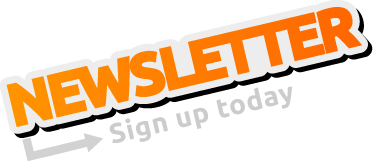Hello,
on the localhost/status.html i can see in the config tab there is a deamon for time synchronization.
Wich one is it and where can i find its documentation?
The goal is to set a custom local NTP server.
Thank you!
How to set custom NTP server in Buster
-
->Johannes<-
Re: How to set custom NTP server in Buster
Hi Steven,
It is the same, if you start or stop the ntp with this command.
Activate NTP service
Deactivate NTP service
You can check it with
for example:
------------------------------------------------------------------------------------------------------------------------------------------------------------------------------------------------------------------------------------------------------------------------------------------------------------------------------------------------------------------------------
There you can entry your local NTP-server in the line NTP=...
The line FallbackNTP=... means, that if your NTP-servers in line NTP do not work, systemd will use the FallbackNTP-servers.
After change the lines (Do not forget to remove the '#' at the beginning of the lines) you can check the status with
for example:
Please let me know, if it works for you.
Best regards
Johannes
I guess you mean this?on the localhost/status.html i can see in the config tab there is a deamon for time synchronization.
It is the same, if you start or stop the ntp with this command.
Activate NTP service
Code: Select all
sudo timedatectl set-ntp 1Deactivate NTP service
Code: Select all
sudo timedatectl set-ntp 0Code: Select all
timedatectl statusCode: Select all
/etc/systemd $ timedatectl status
Local time: Di 2021-06-29 13:22:09 CEST
Universal time: Di 2021-06-29 11:22:09 UTC
RTC time: Di 2021-06-29 11:22:09
Time zone: Europe/Berlin (CEST, +0200)
[b]System clock synchronized: yes[/b]
NTP service: active
RTC in local TZ: no
Have a look at this fileThe goal is to set a custom local NTP server.
Code: Select all
/etc/systemd/timesyncd.confThe line FallbackNTP=... means, that if your NTP-servers in line NTP do not work, systemd will use the FallbackNTP-servers.
After change the lines (Do not forget to remove the '#' at the beginning of the lines) you can check the status with
Code: Select all
systemctl status systemd-timesyncdCode: Select all
systemctl status systemd-timesyncd
● systemd-timesyncd.service - Network Time Synchronization
Loaded: loaded (/lib/systemd/system/systemd-timesyncd.service; enabled; vendor preset: enabled)
Drop-In: /lib/systemd/system/systemd-timesyncd.service.d
└─disable-with-time-daemon.conf
[b]Active: active (running) since Tue 2021-06-29 13:21:41 CEST; 34s ago[/b]
Docs: man:systemd-timesyncd.service(8)
Main PID: 13879 (systemd-timesyn)
[b] Status: "Synchronized to time server for the first time 188.40.142.18:123 (0.debian.pool.ntp.org)."[/b]
Tasks: 2 (limit: 2199)
Memory: 980.0K
CGroup: /system.slice/systemd-timesyncd.service
└─13879 /lib/systemd/systemd-timesyncd
Jun 29 13:21:40 RevPi1707 systemd[1]: Starting Network Time Synchronization...
Jun 29 13:21:41 RevPi1707 systemd[1]: Started Network Time Synchronization.
Jun 29 13:21:41 RevPi1707 systemd-timesyncd[13879]: Synchronized to time server for the first time 188.40.142.18:123 (0.debian.pool.ntp.org).
Please let me know, if it works for you.
Best regards
Johannes